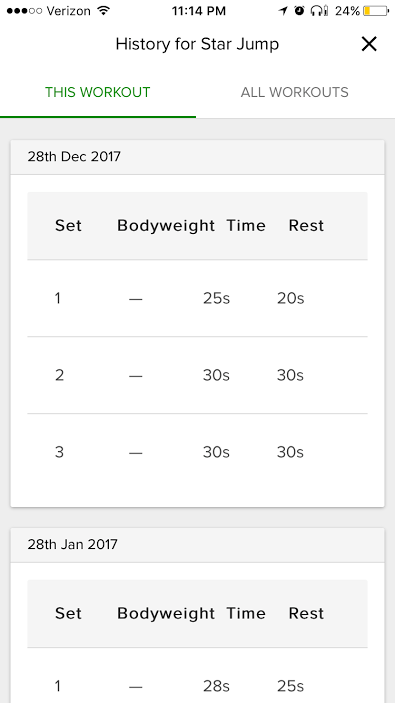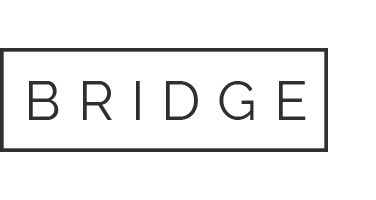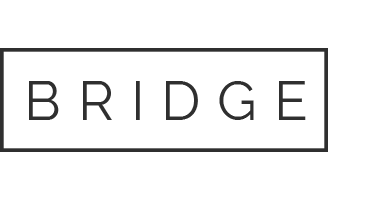Step 1: Log in to your account. By default, you’ll be in “My Hub”.
Fit2Go App Tutorials: How To Log A Workout
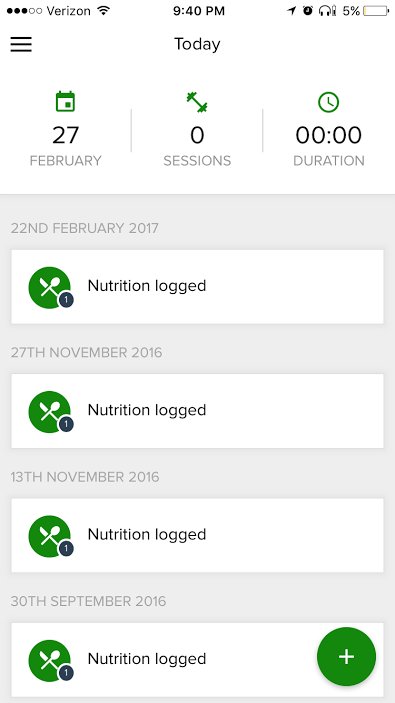
Step 2: Tap the green plus icon in the bottom right-hand corner.
You’ll see a few options pop up.
Step 3: Tap the dumbbell icon next to “Start Session”, as seen in the pic above. You’ll then see the following screen.
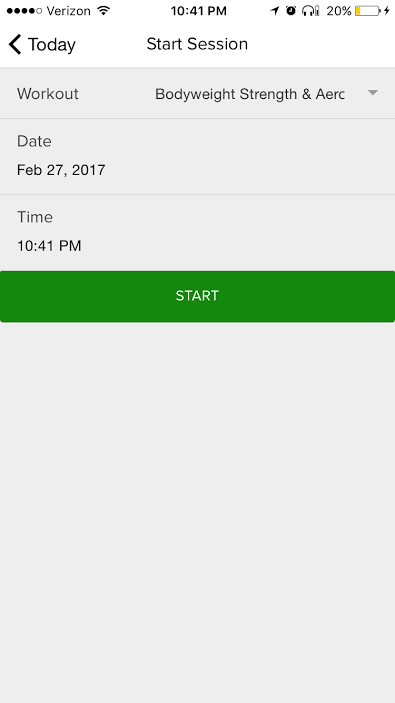
Step 4: Tap the arrow at the top right corner.
You’ll see a list of workouts your trainer has assigned to you. Select the one you want to use and tap “START” to rock and roll. Your screen should then look similar to the following one:
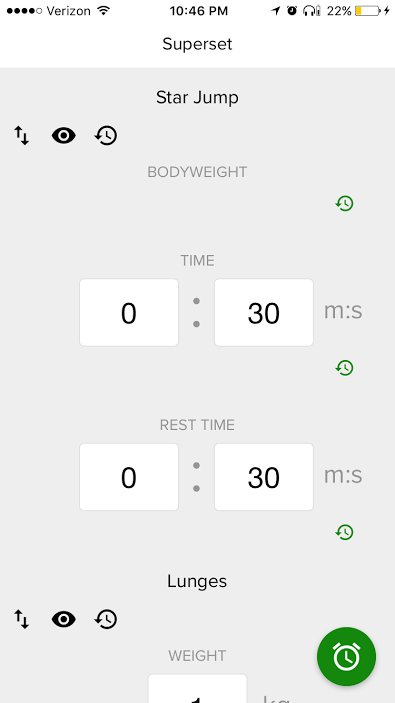
TO VIEW THE EXERCISE VIDEO AND INSTRUCTIONS:
Tap the eyeball icon (circled below).
You’ll then see the following screen. Tap the play button to view the video, or scroll down for written instructions.
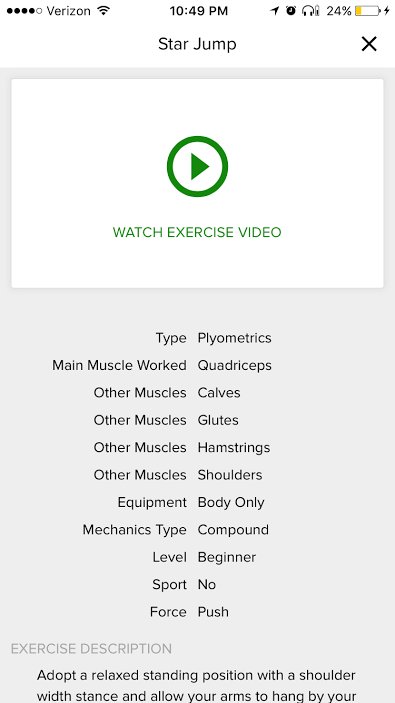
TO VIEW YOUR PAST PERFORMANCES ON THIS EXERCISE:
Tap the counter-clockwise arrow under the exercise name (third icon from the left). You’ll see the following screen pop up.
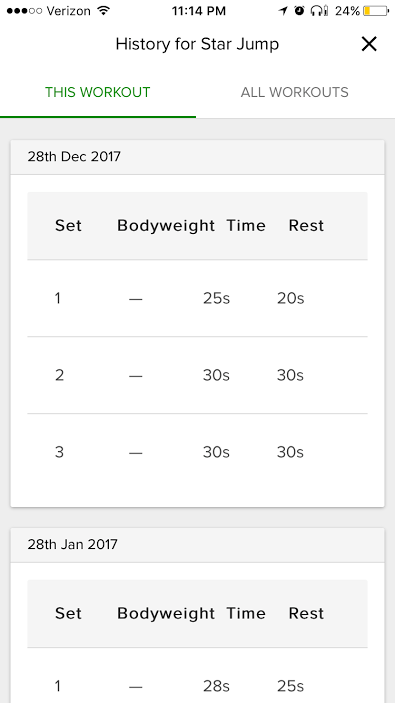
IF YOU NEED TO SWAP AN EXERCISE:
Tap the up/down arrows under the exercise name (first icon from left). You’ll see the following screen pop up.